Webflow SEO: The Only Webflow SEO Checklist You'll Ever Need
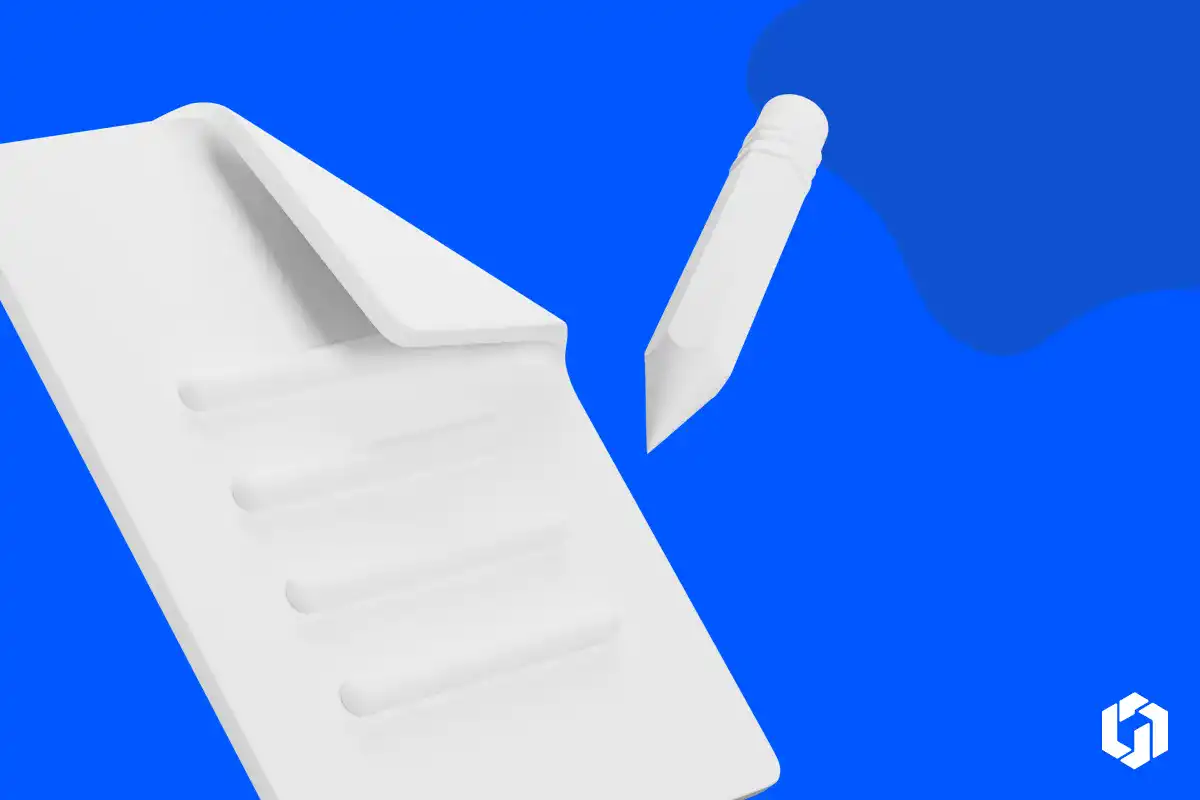
Title Tags and Meta Descriptions
Title tags and meta descriptions are crucial elements for SEO. Webflow allows you to easily customize these tags for each page making sure your content appears compelling and relevant in search engine results. For starters, focus on writing concise, keyword-rich titles that accurately reflect the page content, enticing users to click through. Here’s what I mean:
Unoptimized Title Tag:
- Title: "Welcome to Our Site"
- Issues: This title is vague, doesn't include keywords, and doesn't describe what the site or specific page is about.
Optimized Title Tag:
- Title: "Eco-Friendly Gardening Tips: Sustainable Practices for Your Home Garden"
- Strengths: This title includes relevant keywords ("Eco-Friendly Gardening Tips", "Sustainable Practices"), is specific to the page content, and is likely to match search queries from users interested in this topic.
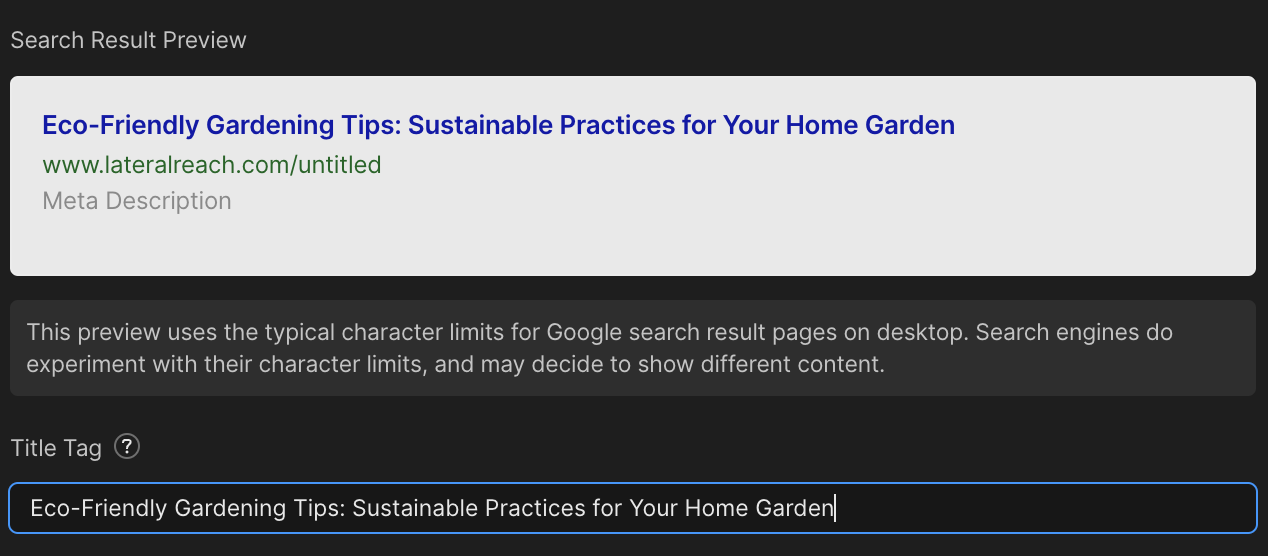
To ensure your title tag is filled in correctly, click on the gear icon next to a static page where it says ‘Edit page settings’ and then scroll down to where it says ‘Title Tags’.
Meta Descriptions
Same goes for meta descriptions. When crafting meta descriptions, aim for succinct, engaging summaries that incorporate relevant keywords and clearly reflect the content of the page. These descriptions should be compelling enough to encourage users to click through from the search results. A well-written meta description can mean the difference between your content being clicked on vs. your competitors in search engine results.
Open Graph Images
Webflow allows you to set up open graph images, which are crucial for social media sharing. As a developer or beginner, ensure that you upload high-quality images with appropriate dimensions to showcase your content when shared on platforms like Facebook or Twitter. This enhances your website's visibility and encourages more engagement.
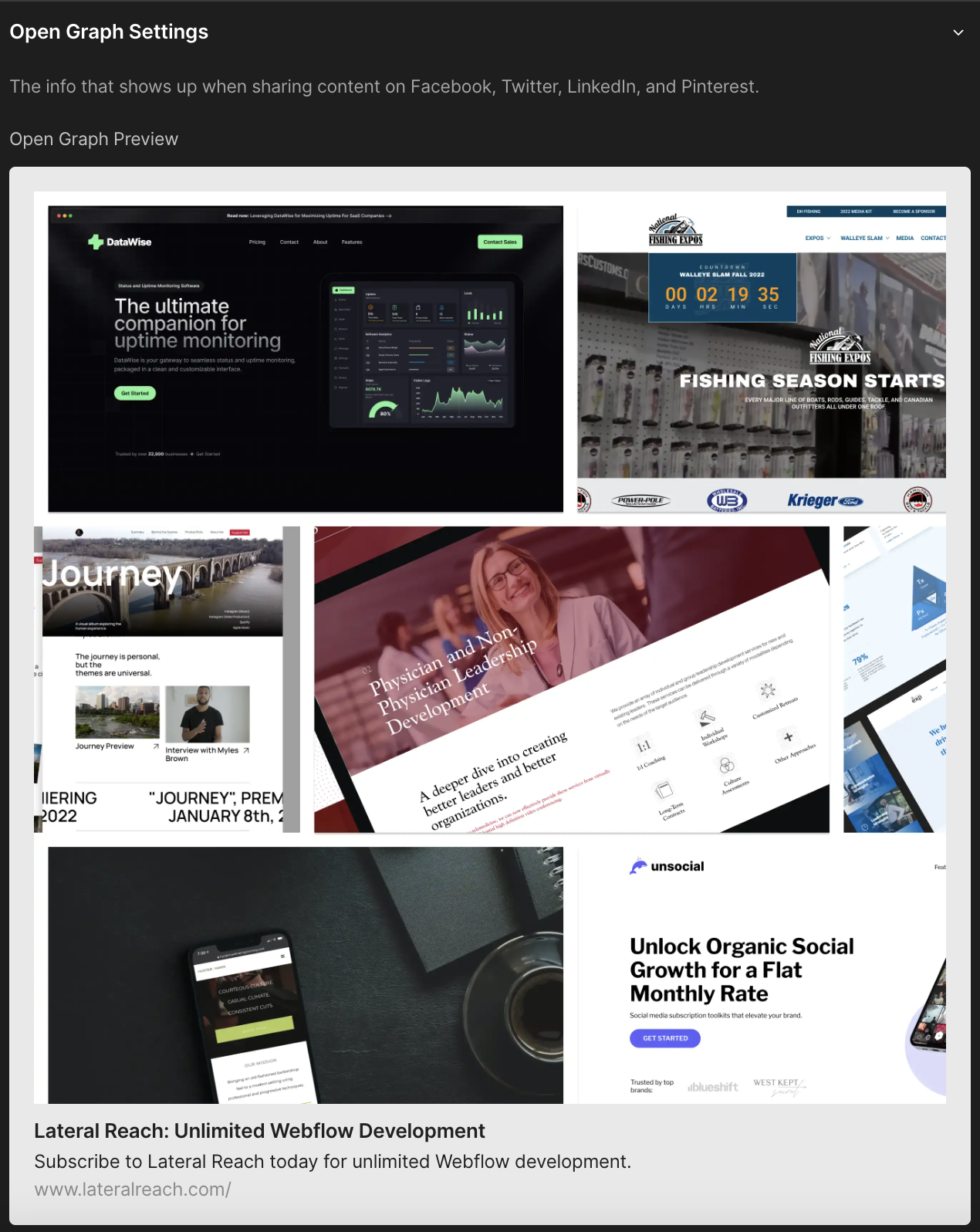
Webflow has a great overview of how to add open graph images, so you should check that out if you're stuck.
Robots.txt
The robots.txt file in Webflow lets you control which pages and resources search engines can crawl and index. As a developer or beginner, familiarize yourself with the syntax and use it to prevent indexing of sensitive or duplicate content.
When a robot (like Googlebot) comes to a website, it first looks for the robots.txt file. This file contains rules that tell the robot which parts of the website it should not visit or look at. For example, a website might have some pages or folders that they don't want to show up in search results, or they might be private. The robots.txt file is where they can tell robots to stay away from these areas.
One thing to note – it's like a polite request rather than a strict rule. Most respectful search engine robots will follow what the robots.txt file says, but it's not a foolproof way to hide things on your website.
In Webflow, you can edit the robots.txt file under Site Settings > SEO > robots.txt.
If you want Google to crawl your entire site, then simply don’t add anything at all.
If you do not want Google to crawl your entire site, put the following text in your robots.txt file:
User-agent: Googlebot
Disallow: /
XML Sitemap
XML sitemaps aid search engines in understanding the structure of your website and indexing its content more efficiently. Webflow generates XML sitemaps automatically, providing an easy way for developers and beginners to ensure all pages are discoverable and indexed by search engines.
In 2023, Webflow added a much anticipated feature to disable sitemap indexing. This means you can prevent some pages or your entire site from being added to your XML sitemap. Again, Webflow comes in clutch with great tutorials on how to create a sitemap or disable search engine indexing.
Image SEO
Webflow has a lot to offer when it comes to image SEO. Lucky for you, I've compiled the ultimate list of image optimization best practices specifically aimed at Webflow developers.


